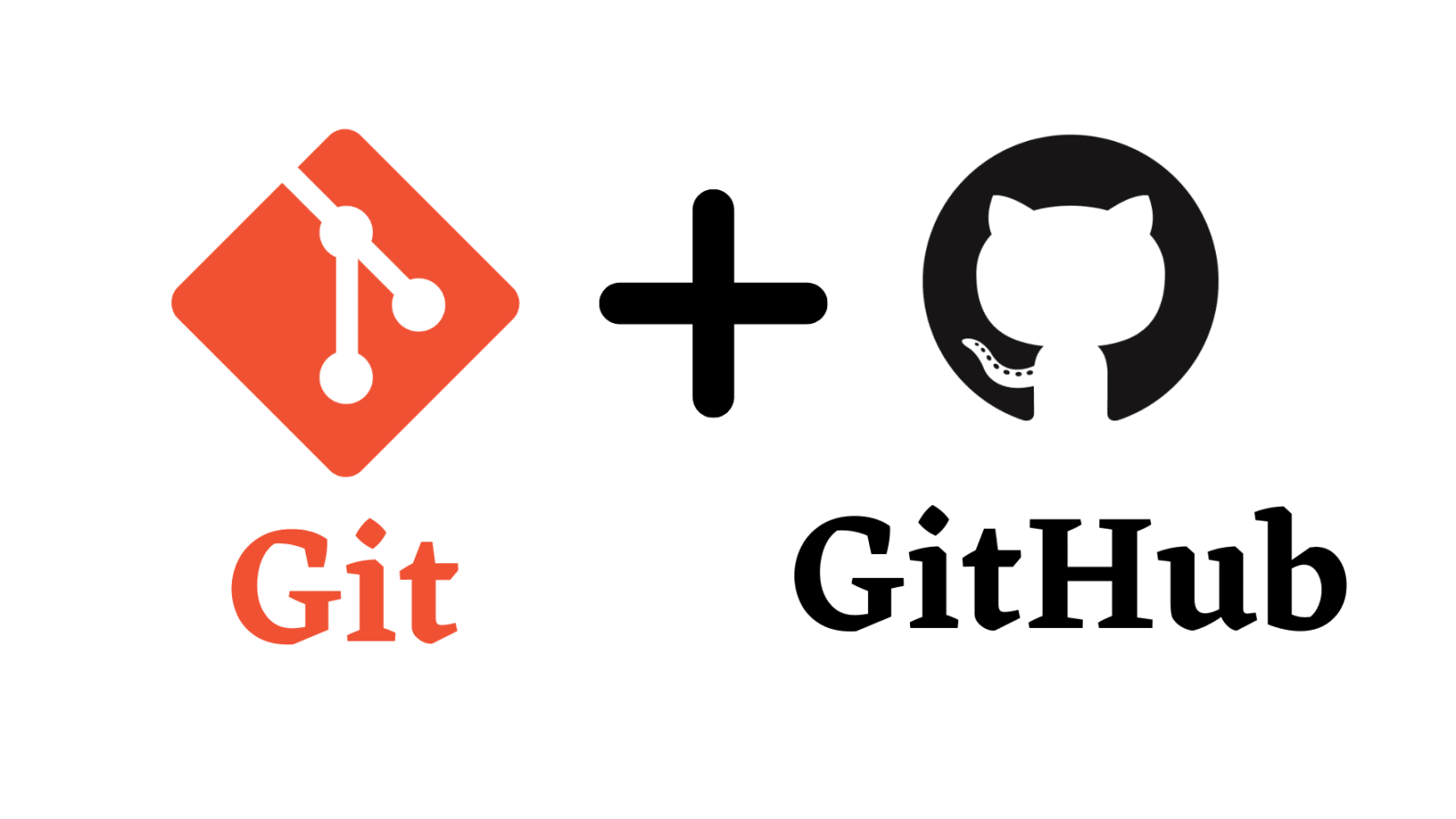user configuration
git config --global user.name "GeekerHWH"
git config --global user.email "xxxxxxxxxx@gmail.com"
you can check the settings with:
git config --list
to set users for each repository seperately
git config --local user.name "GeekerHWH"
git config --local user.email "xxxxxxxxxx@gmail.com"
set alias
for example:
git config --global alias.co checkout
git config --global alias.st status
git config --global alias.l "log --oneline --graph"
.gitignore
# .gitignore
# ignore secret.yml
secret.yml
#ignore db.yml in config
config/db.yml
# ignore the suffix
/db/*.sqlite3
repository operations
initialize repository
git init -b main
add all and commit
git commit -a -m "xxx"
remove tracking without deletion
git rm file_name --cached
amend the message of last commit
git commit --amend -m "new meassage"
amend the file of last commit
git add file
git commit --amend --no-edit # no edit means no change to the message
Rescue accidentally deleted files
git checkout file
check commit history
user-friendly output
git log --graph
to find someone’s commit
git log --author="A"
git log --author="A\|B" # A or B
to find key word
git log --grep="LOL"
to find commits during a period of time
git log --since="9am" --until="12am"
check who wrote this line of code
git blame file
branchs operations
Display the branch in the terminal
append the following content to the .bashrc file in your home directory
function git_branch {
branch="`git branch 2>/dev/null | grep "^\*" | sed -e "s/^\*\ //"`"
if [ "${branch}" != "" ];then
if [ "${branch}" = "(no branch)" ];then
branch="(`git rev-parse --short HEAD`...)"
fi
echo " ($branch)"
fi
}
export PS1='\u@\h \[\033[01;36m\]\W\[\033[01;32m\]$(git_branch)\[\033[00m\] \$ '
then every time you enter a directory with a git repo initialized the terminal will be look like this fancy stuff:
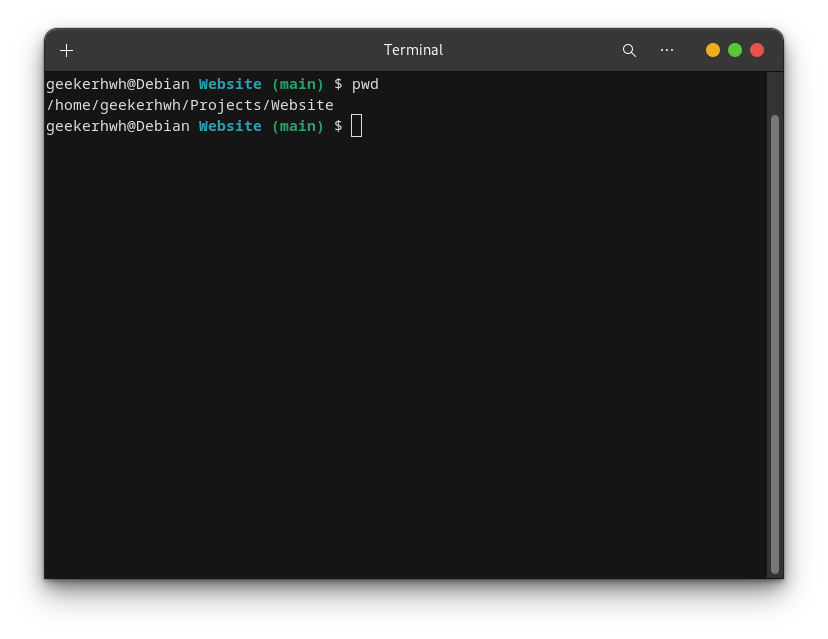
create new branch
git branch new_branch
create new branch and point it to any commit
git branch new_branch [SHA-1]
rename branch
git branch -m branch_name new_name
force delete branch
git branch -D branch_name
switch to another branch
git checkout another_branch
merge branchs
for example, you want to merge test into main, make sure you are at main then:
git merge test
rebase branch
git rebase test
Git & Github
add remote repository endpoint
git add remote origin xxx@github.com:xxx/xxxxxxxxxx.git # "origin" is the name of this endpoint
push
git push -u origin main # -u set the origin as the main's upstream, you can use git push to do the same thing next time
change remote endpoint
git remote set-url <name> <newurl> # git remote set-url origin xxxxx.git
Get latest released version from Github
https://api.github.com/repos/${AuthorName}/${ProjectName}/releases/latest
Theoriodical questions in Interview(Continually updated)
Uncommon Usage
To solve long time clone
Given that we are in the main branch without any other branch, we’ve commited and pushed literally hundreds and thousands times. In this situation, we may take pretty much long time to clone the repo from remote(Github). Here are some solutions:
clean commit history
- create a brand new branch with
--orphanparameter, which only keeps the final commit nodegit checkout --orphan new_branch - add and commit
git add . git commit -m "very new version" - delete the original main branch and rename the present branchnow your local repo has delete all commit history
git branch -D main git branch -m main # change new_branch's name to "main" - force push to clean remote commit history
git push -f origin mainP.S. some repositories have branch protection, you need to turn it off first.