This page only lists some commonly used commands and their options, for more details, please check
mancommand or use the official docs!aproposis another command you should master to search inmanI highly recommend you to read The Art of Command Line
Special Notes
- the
=in shell scripts is to set value of variable,=is conditional character
restart
sudo shutdown now -r
find
find [path...] [expression]
Expression may consist of: operators, options, tests, and actions.
stat
stat filename
free
Click to see options
- -h –human-readable sizes in powers of 1024
- -s N, –seconds N repeat printing every N seconds
- -c N, –count N repeat printing N times, then exit
df
Click to see options
- -h –human-readable sizes in powers of 1024 (e.g., 1023M)
lsblk
list blocks information in tree format
fdisk
It is an interactive tool, here are some commonly used commands:
- n - new a partition
- d - delete a partition
- l - list all available kinds of partition
mkfs
click tab to see what file systems are supported
mount
mount <device> <directory>
to enable mount automatically, you need to edit
/etc/fstab(file systems table)
umount
umount <device>
ln
ln f1 f2
ln -s f1 f2
ln -s /path/to/the/sourcefile /path/to/the/link
readlink
alias
alias alias_name='command [options]'
# example
alias ll='ls -alh' # pay attention to the charactors`'`
unalias
unalias <alias_name>
ftp
ftp -P <port> <ip_addr>
ftp> cd Downloads
ftp> put source_path_of_your_file
wget
Click to see options
- -P specify the path of output
- -c continue interrupted download
- -b download in backgroud
- -i download multiple files, you need to specify the config after it
- -r specify recursive download
curl
Click to see options
- -f respond status code to help scrips detect error
- -s silent
- -S show error, combined with
-s, it only show messages when error happens - -L redirect if recieve redirection code from server
- -O set the name of output file the same as the file in remote server
netstat
netstat -tulpn
ss
ss -tulpn
ps
ps -aux
top
htop
tar
Click to see options
- -x Extracts
- -c Create an Archive
- -r Updates or adds files or directories to an already existing archive without recreating the entire archive.
- -v Display output
- -f Specifies the name of archive
- -C Specifies the path of outputs
tar xvf file.tar # Extracting files from Archive
tar xvzf file.tar.gz # Extracting a gzip tar Archive
tar xvjf file.tar.bz2 # Extracting a bzip2 tar Archive
tar cvf file.tar *.cpp # Creating an Archive of all .cpp files
tar cvzf file.tar.gz *.cpp # Extracting a gzip tar Archive of all .cpp files
tar cvjf file.tar.bz2 *.cpp # Extracting a bzip2 tar Archive of all .cpp files
Packages Manager
apt
PPA(Personal Package Archive)
PPA (Personal Package Archive) is a term used in the context of Ubuntu and other Debian-based Linux distributions. It refers to a Personal Software Repository or Personal Package Archive created by individuals or groups to host and distribute software packages. PPAs allow developers and users to share, publish, and update software packages that may not be available in the official repositories of the distribution.
In the context of APT (Advanced Package Tool), you can use PPAs to add additional software sources for obtaining updated packages. Here are the general steps:
Add a PPA: Use the add-apt-repository command to add a PPA. You need to provide the address of the PPA after the command. For example:
sudo add-apt-repository ppa:example/ppa
Here, ppa:example/ppa is the actual address of the PPA. After running this command, the system will ask for confirmation to add the PPA, and you need to confirm.
GPG
apt-key list
dnf
pipx
nmtui
My personal understanding for the name is network manager terminal-ui
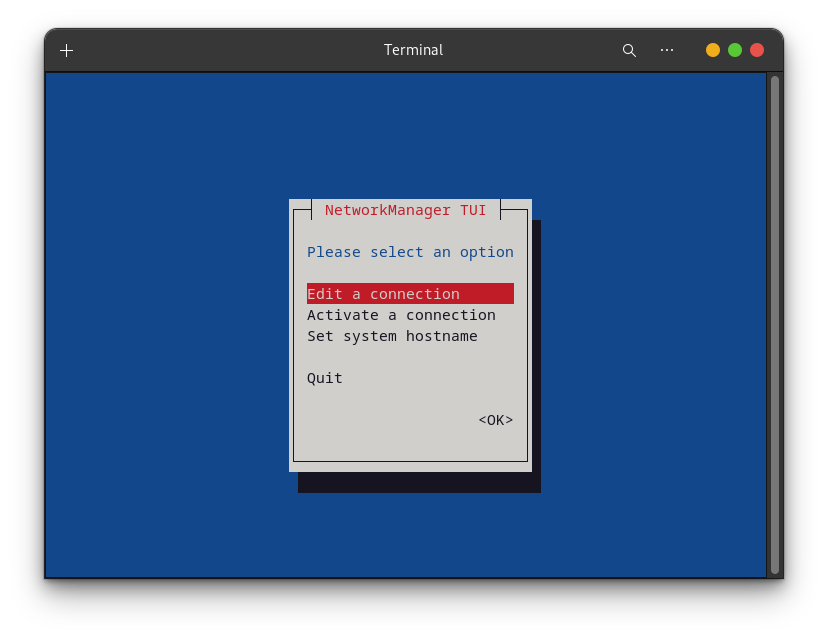
crontab
usage: crontab [-u user] [-n] file crontab [ -u user ] [ -i ] { -e | -l | -r }
- -h (displays this help message)
- -u user (choose the user whose crontab is touched)
- -e (edit user’s crontab) will let you specify a text-editor(Vim)
- -l (list user’s crontab)
- -r (delete user’s crontab)
- file (default operation is replace, per 1003.2)
- -n (dry run: checks the syntax, then bails out)
iptables
Firewall system will check the rules from top to bottom, and will end as soon as it match the one. If there isn’t matched rule, the firewall will execute following the default policy.
There are 5 kinds of data packages:
- PREROUTING
- INPUT
- OUTPUT
- FORWARD
- POSTROUTING
and there are 4 policies that can be implemented:
- ACCEPT
- REJECT (drop and respond)
- LOG
- DROP (drop and won’t respond)
Commonly used Options
- -L list existing rules
- -P set default policy
- -F clear all existing rules
- -A append a rule
- -I <package_kind> <num> insert a rule to the rules chain
- -D <package_kind> <num> delete a rule from the chain
- -s source ip(s), IP/MASK
- -sport src_port
- -d destinetion
- -dport dest_port
- -p protocol (tcp/udp/icmp/all)
- -j policy that will be adopted
- -i specify the name of internet card, match the data that input to this card
- -o specify the name of internet card, match the data that output to this card
examples:
iptables -I INPUT -s 192.168.10.0/24 -p tcp --dport 22 -j ACCEPT # accept all ssh request from 192.168.10.0/24
